Digital Signature
How To Register DSC On GST Portal - The Complete Guide
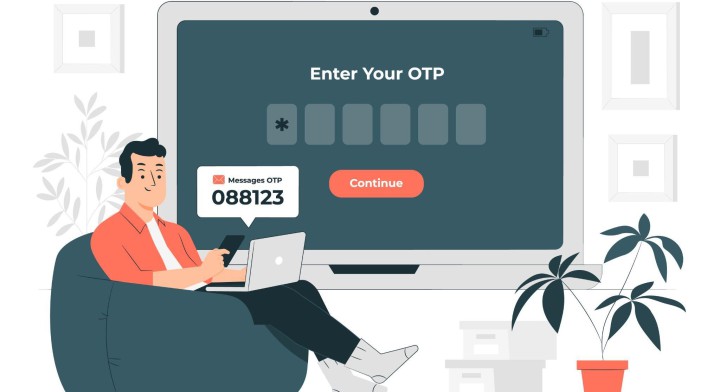
The DSC is a secure digital key used in signing documents and transactions electronically to verify their authenticity and ensure that the documents signer is who they claim to be.
Why should you register your DSC on the GST Portal?
To file your GST returns, you need to register through a few certificates. Businesses are required to comply with tighter regulations. DSCs are one such compliance requirement, which is required to be submitted online on the GST portal. While the use of DSC is mandatory for all business owners, it is possible for other taxpayers to decide whether to use it or not as an optional payment method.
Moreover, for domestic and foreign companies; and domestic and foreign limited liability partnerships (LLPs and FLLPs), DSC is required for electronic signatures on Enrolment Applications.
If you’re a person who is not familiar with the term DSC and their different types you can grab a quick understanding in one our previous blogs “Types of Digital Signatures and Its Uses”
In this blog, we will walk you through the step-by-step process of registering a DSC on the GST portal. We'll show you how to get and register a DSC on the GST portal so you can stay compliant with GST regulations.
How to Register DSC on GST Portal?
A Class III DSC is required for registration on GST Portal. Make sure that you acquire a DSC from a licensed digital signature certificate provider before you go for the following steps. Also ensure that you have the following items handy before you start the registration process :
- You have your DSC USB token handy.
- Have the required software to install DSC on the GST portal.
- Have DSC software (client installer) on your computer. You can download it from the GST portal registration page if you haven't already.
- Make sure you have registered your account on the GST portal before registering your DSC.
Once you're done with that, follow these steps to register your DSC on the GST website:
1. Open the GST Portal: Visit the official website of GST https://www.gst.gov.in/
2. Log in to your account: Click on 'Login' and enter your username and password.
3. Go to the Dashboard: The dashboard will appear. Click on 'Continue'.
4. Go on My Profile: Select 'My Profile' from the drop-down menu at the top right corner of your profile. This will take you to your profile page.
5. Click on Registration/Update: Under the 'Quick Links,' click on 'Register' in the option 'Register/Update DSC.' After selecting it, insert your DSC USB Token into the computer.
6. Select the Authorized Signatory: Select your authorized signatory from the list of 'PAN of Authorized Signatory' and click 'Proceed'.
7. Select Certificate and Sign: Select the certificate and click 'Sign'. Upon clicking it, your DSC will be registered.
8. Confirmation Page: A confirmation page will appear that confirms that the DSC has been successfully registered.
How should you proceed if you want to register for the first time?
If you have not registered your account on the GST portal, do not worry! Here are the steps which you can follow to register your account from scratch:
- Click on the ‘REGISTER NOW’ link.
- Select ‘TEMPORARY REFERENCE NUMBER’ (TRN).
- Enter the ‘TRN’ that you received.
- From the menu, select ‘PROCEED’.
- You will receive a One-Time Password (OTP) on your cell phone number and via email, which you need to enter in the MOBILE / EMAIL OTP area. The OTP expires in 10 minutes.
- Enter the OTP received in your email address and mobile number.
- Click ‘PROCEED’ to proceed further.
- Choose the option strings in the correct order for the next command. Under Services > User Services, you can register or update your DSC.
There you go!!! You can proceed with your filings using your Class II or Class III DSC on GST Portal. Make sure you have all the necessary documents with you while registering on the GST Portal. It's important to have the correct version of the software as well.
Recent Posts


Categories
- Digital Signature 16

Leave a Comment