Digital Signature
A Complete Guide for Registering a DSC on MCA Portal

Digital Signature Certificate (DSC) allows digital document signing and storage of essential data. It is used by many government departments and service sector agencies for electronic document/form signature. This multi-level cyber security service provides confidential data exchange and other online transactions.
To read at length about Digital Signature Certificates (DSCs) and its types and uses please refer to our Top 10 Uses of DSC [provide hyperlink to this blog] blog.
DSC is vital for compliance with statutory requirements.
Individuals and companies that need their accounts audited must file their income tax returns using a digital signature. All forms, reports and applications must be signed digitally by the Ministry of Corporate Affairs. In this blog, we will provide a step-by-step explanation on how to register on MCA for Digital Signature Certificate (DSC).
What is an MCA portal?
The MCA portal is an e-Governance initiative of the Ministry of Company Affairs (MCA), Government of India, which allows easy and secure access to MCA services for corporate entities, professionals, and citizens of India.
The MCA21 is an application that automates compliance and enforcement of the legal requirements of the Companies Act, 2013 and Limited Liability Partnership (LLP) community. This allows them to fulfil their statutory obligations.
It is the single point of contact for all MCA-related services. It can be accessed via the Internet by professionals and corporate entities as well as citizens of India.

MCA21 Application
The MCA21 application provides the following:
- Allows businesses to quickly register a company, and file the necessary documents quickly.
- Easy access to public documents.
- Facilitates faster and more effective resolution of public grievances.
- Allows for easy registration and verification.
- Enforces compliance with applicable laws and corporate governance.
- Allows MCA employees and volunteers to provide best-of-breed services.
How to Access It?
Click the URL [Hyperlink URL] to access the MCA application. Here, you will find the Ministry of Corporate Affairs Home Page, significant information about the acts and rules that govern Ministry of Corporate Affairs' operation, get access to various MCA user services offered through Ministry of Corporate Affairs, get access to various reports provided by Ministry of Corporate Affairs, and contact addresses of different offices and officials of Ministry of Corporate Affairs.
How to Register DSC on MCA?
Follow these steps to register DSC on MCA:
- Open mca.gov.in
- Click on the MCA Services tab. The MCA Services List is displayed.
- Click on the Associate DSC menu in the DSC Services tab. The Associate DSC page is displayed.
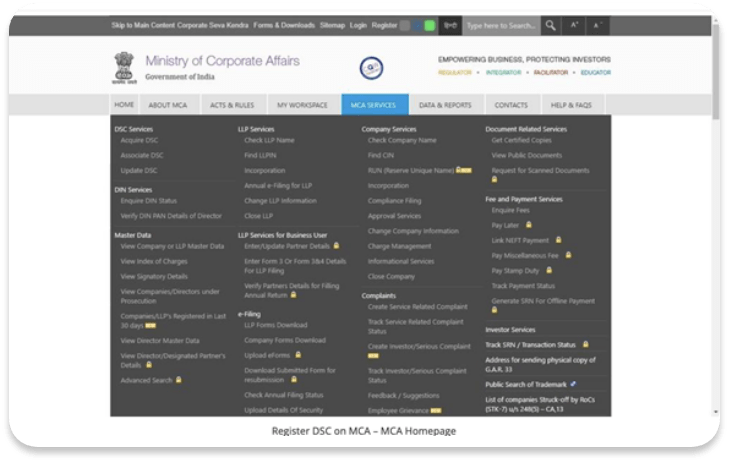
- Select the appropriate role of the person registering their DSC. For instance,
- Select the appropriate role of the person registering their DSC. For instance,
- If you’re a Director : Select Director to update DIN details (DIR-3/DIR-6 details are required) to register DSC.
- If you’re a Manager/Secretary/CEO/CFO : Income-tax PAN and DIN-3 Form details are required to register DSC.
- If you’re a Manager/Secretary/CEO/CFO : Income-tax PAN and DIN-3 Form details are required to register DSC.
- If you’re a Practicing Professional (including ICSI/ICAI/ICWAI) : Provide details per the records of your professional institute.
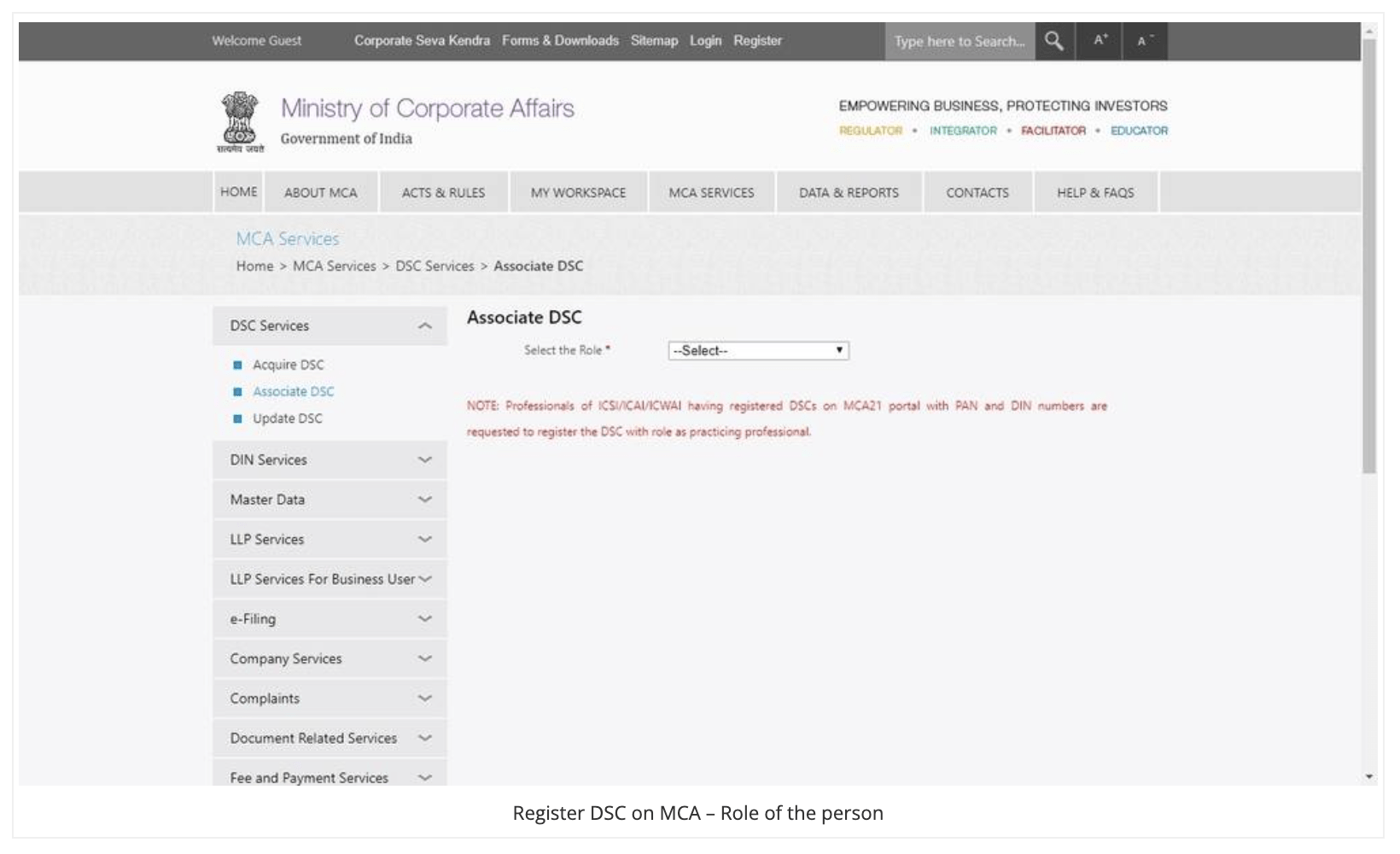
- Complete the form by entering the details as same as in your DIN/PAN/ professional institute records.

- Your DIN/PAN will be verified by the system as valid and approved. If your DIN is filled incorrectly or the DIN file is not supported, the system will display an error message.
- Provide the required information and ensure that the details filled are as per DIR-3. In case you have filed a DIR-6, then your details will be the same as DIR-6.
- On clicking the Next button, the system will verify your details.
NOTE : If you do not have the DIN application details and your filed details do not match the details provided for DIR-3/DIR-6, you can obtain details from the Company in which you are the Director.
- A message will appear to select DSC if your details are correct.
- You need to install MCA E-Signer, from the download link provided on the same screen, to select a digital signature certificate.
- On clicking the Next button, the system will verify your details.
NOTE : Your Operating System should be Windows 10 and it should have JAVA 10 & above to install a MCA E-Signer.
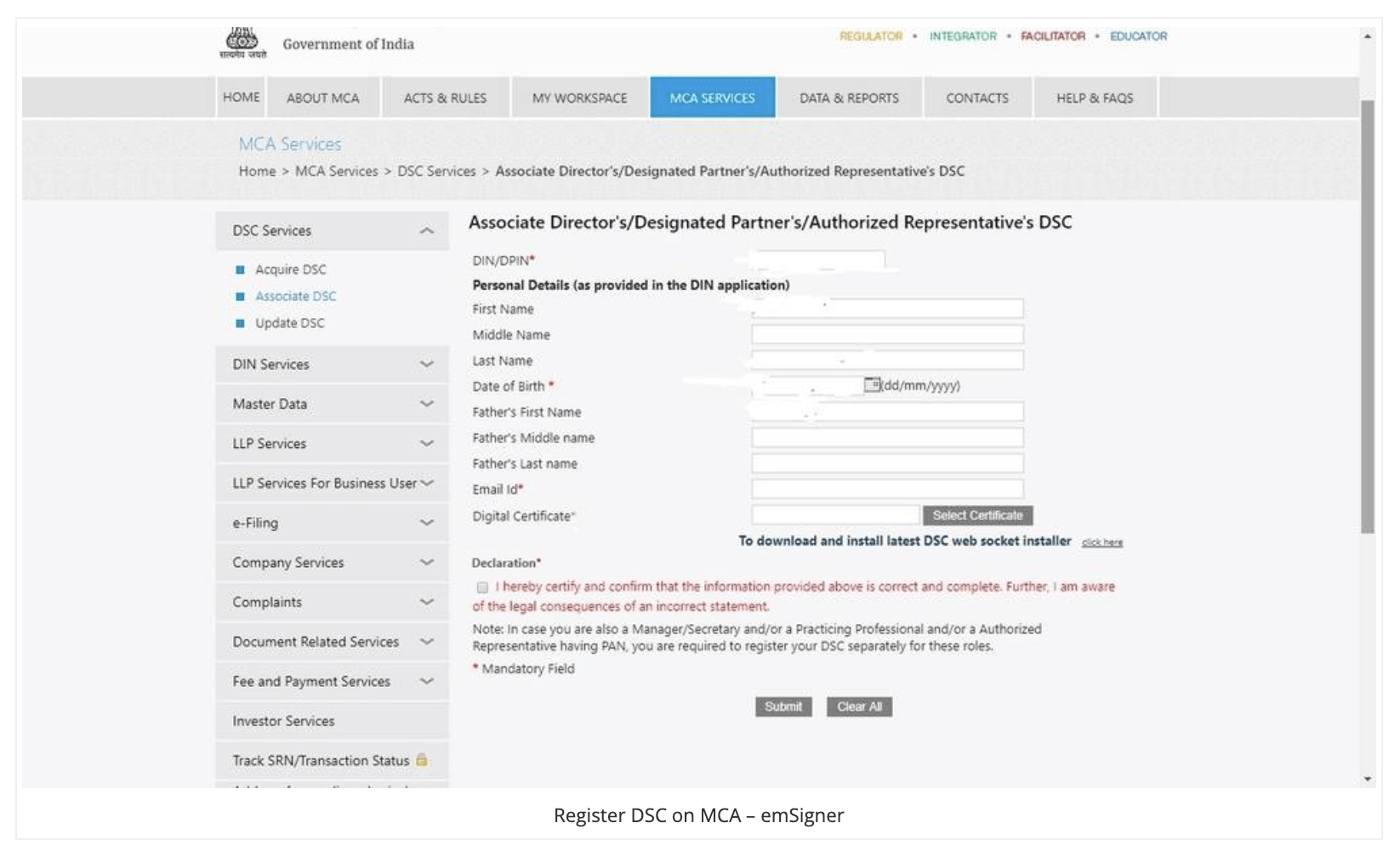
- Transfer the DSC to be registered on the MCA portal into your USB drive.
- Tap on the Select Certificate button to browse and select the certificate, provide the DSC password and associate.
NOTE : Ensure that the selected DSC belongs to the applicant whose details are being registered.
- A message will pop up after the system validates the DSC. If you’ve entered a different DSC against the provided DIN, the system will ask whether you want to update your DSC.
- You have to type the system-generated text in the box provided and accept the declaration by checking the box.
- Click on the Submit button to register your DSC.
- A congratulatory message reading “Congratulations, your DSC has been successfully associated with the MCA.” will pop up on your screen. You can take a print of the acknowledgement receipt.
NOTE : Please confirm that the Register DSC chosen belongs to the applicant whose details have been recorded.
- Click the "I agree” button to accept the declaration of accuracy.
- Click the Submit button to register your DSC at mca. An acknowledgement message is displayed.
Recent Posts


Categories
- Digital Signature 16

Leave a Comment